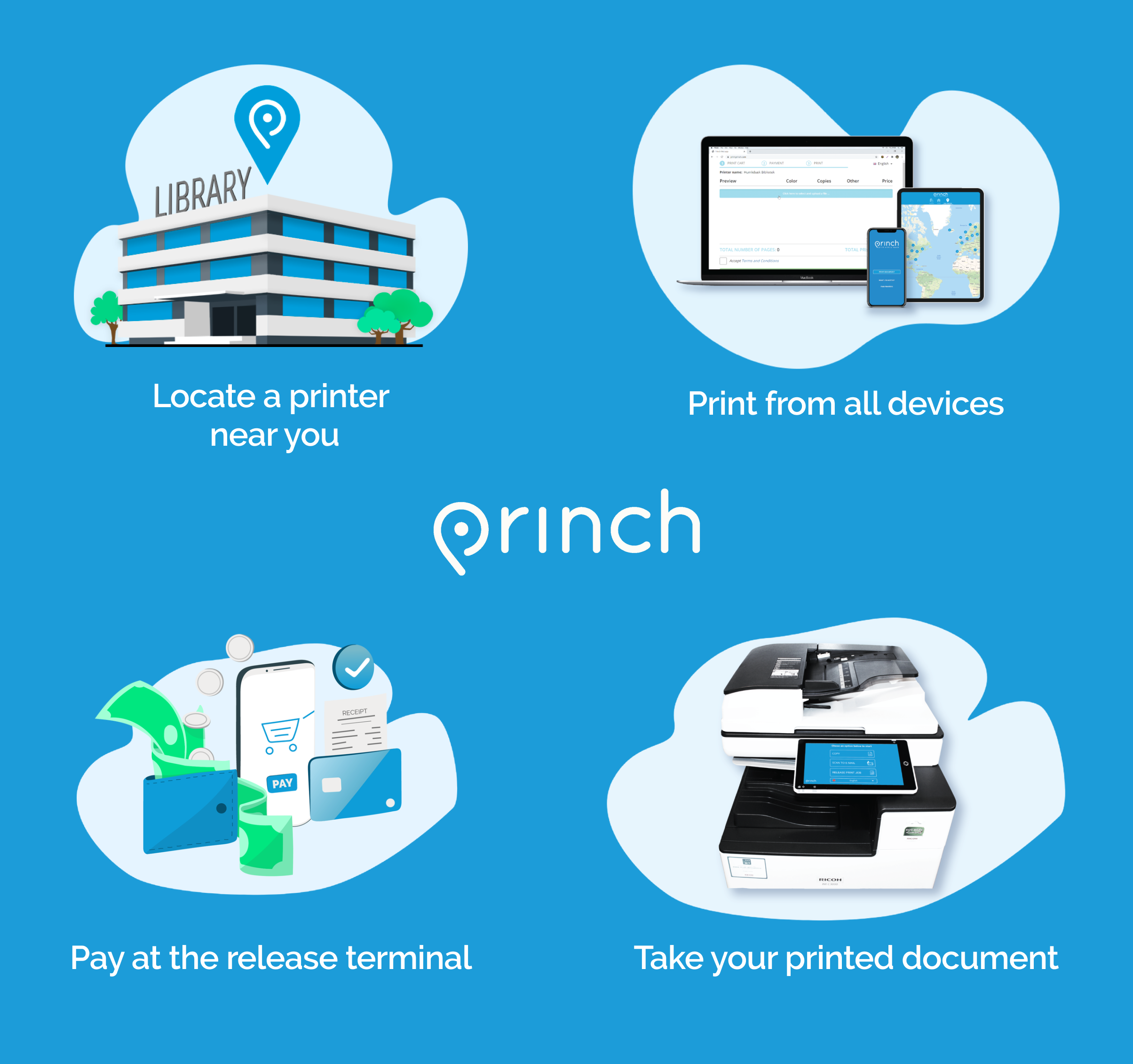 HMCPL offers a print solution for everyone, no matter where you are or what device you use. Our new mobile printing solution is available via wireless and mobile devices, whether you're in the library or not. It's also available from any computing device globally via web, email, or even mobile apps. You can now print from your home in Madison, pick up your prints in Gurley, or have your color printout submitted on your flight from Seattle waiting for when you get to Downtown. Flexibility for you is the key, and we have the solution.
HMCPL offers a print solution for everyone, no matter where you are or what device you use. Our new mobile printing solution is available via wireless and mobile devices, whether you're in the library or not. It's also available from any computing device globally via web, email, or even mobile apps. You can now print from your home in Madison, pick up your prints in Gurley, or have your color printout submitted on your flight from Seattle waiting for when you get to Downtown. Flexibility for you is the key, and we have the solution.
Introducing Princh, our new printing solution
We have implemented Princh, a new printing solution, at our libraries. With our new solution it is now possible to easily and securely print from a mobile phone, tablet, or laptop, both remotely and at the library.
How to use the service
Note that regardless of your chosen method, your file size should not exceed 60MB. Many standard file formats are supported (e.g., JPG, PNG, DOCX, Pages), though PDF files are preferred to ensure the output accurately reflects your desired formatting.
Printing from your mobile phone or a tablet
- Chose from the following options:
- When printing at the library: locate the print guide poster near the printer and scan the QR code.
- When printing remotely: open your browser and either select the printer below or go to print.princh.com and enter the 6-digit printer ID (find IDs below or on the printer).
- Upload your document(s).
- Adjust the settings.
- Enter your email address.
- Proceed to the Print Release Terminal to pay for and release your print job.
Printing from your laptop
- When printing remotely or at the library:
- select the Web link for your desired printer below.
- or open your browser, go to print.princh.com and enter the 6-digit printer ID to select the printer (find IDs below).
- Upload your document(s).
- Adjust the settings.
- Enter your email address.
- Proceed to the Print Release Terminal to pay for and release your print job.
Printing via email
- Select the destination email address for either B&W (-bw) or Color (-color) prints from the table below.
- Attach your file to the email -- note that PDFs are strongly recommended.
- Don't include anything in your email that you don't want printed.
- Ensure your email doesn't include any extraneous attachments (e.g., graphics in signatures, .P7M digital signatures, winmail.dat files, etc.).
- After sending your file(s), you will receive a confirmation email that they have been processed.
- Proceed to the Print Release Terminal to pay for and release your print job.
If you require further help, we have instructions available at our libraries, and you can always ask staff for help.
| Location | Ink | Cost Per Page | Web | E-mail @ewprints.com | Printer ID |
|---|---|---|---|---|---|
| Gurley | B&W | 15¢ | Gurley Printer | gurley-bw | 107744 |
| Color | 25¢ | gurley-color | |||
| Hazel Green | B&W | 15¢ | Hazel Green Printer | hazelgreen-bw | 107748 |
| Color | 25¢ | hazelgreen-color | |||
| Madison | B&W | 15¢ | Madison Printer | madison-bw | 107745 |
| Color | 25¢ | madison-color | |||
| Downtown | B&W | 15¢ | Downtown Printer | downtown-bw | 107739 |
| Color | 25¢ | downtown-color | |||
| Monrovia | B&W | 15¢ | Monrovia Printer | monrovia-bw | 107746 |
| Color | 25¢ | monrovia-color | |||
| North Huntsville | B&W | 15¢ | North Huntsville Printer | northhsv-bw | 107741 |
| Color | 25¢ | northsv-color | |||
| South Huntsville | B&W | 15¢ | South Huntsville Printer | southhsv-bw | 107742 |
| Color | 25¢ | southhsv-color | |||
| Triana | B&W | 15¢ | Triana Printer | triana-bw | 107749 |
| Color | 25¢ | triana-color |